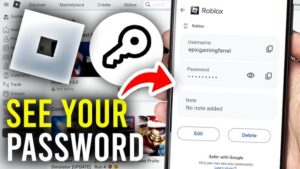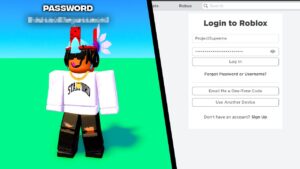Since its release, players have reported Elden Ring crashing on startup while playing on PC. As a new fantasy RPG game for PC that rapidly became popular crashing is still common.
Even though the player has downloaded the latest game patch the problem of Elden Ring crashing on startup still continues.
If you are also dealing with Elden Ring crashing on launch or while loading the game on Windows 10 & 11 PC, then we have the best workaround that you can try.
Why Does Elden Ring Keep Crashing?
We have read several forums threads including Reddit and found that most players can play the game for 5- 20 minutes when Elden Ring crashes randomly on PC.
Below we have listed the most common causes that trigger the Elden Ring freezing on PC.
- Corrupted or missing game files
- Players having AMD GPU are more prone to crashing because of the instability to render graphics.
- Common glitches occurred due to corrupted/conflicted temp files
- Graphics settings are set too high
- Conflicting third-party software i.e. MSI Afterburner + RTSS
- Steam Overlay.
How To Fix Elden Ring Crashing on PC
Apply the below-mentioned fixes to solve Elden Ring crashing on startup or while playing the game. you don’t need to apply all of them at once, just work your way down the list till you find the right fix.
1. Download the Latest Game Patch
Developers are always looking at the game’s issues and trying to resolve them by releasing the latest updates. Even if you have started seeing Elden ring crashes right after updating the game. It is still advisable to update your game using the Steam or Epic Game launcher.
2. Set Graphics Settings To Medium
If you can launch the game and the crashing occurs while playing or loading the worlds then you should lower the graphics settings. For most players, this easy fix has resolved the crashing issue on the PC.
3. Update Graphics Driver
The Elden Ring keeps crashing randomly on the PC and can be associated with outdated, corrupted, or missing graphics drivers. If the game constantly freezing and then showing a white screen then make sure to update graphics drivers.
Updating the drivers not only fixes the potential fixes but also increases the game’s performance.
There are two ways you can update your driver: manually and automatically. If you try to update GPU drives manually it will take time and the chances of installing the wrong drivers are high. Because you have to open up the Device Manager and then visit the NVIDIA/AMD site to download drivers.
We suggest you follow the automatic method as it takes less time and skills and you get the compatible later graphics drivers on your PC with just just a couple of clicks.
Download the Driver Easy trial version and install it on your PC. It will instantly scan your PC for any outdated graphics drivers. After the scan click on the Update button and it will automatically install the latest version of drivers on your PC.
4. Disable Easy Anti-Cheat on PC
Elden Ring comes with EAC that helps users to curb online chatting but it also has its effects on game performance. If you can disable the Easy Anti Cheat it can resolve Elden Ring crashing and freezing on the PC.
Here is how to disable EAC in Elden Ring using Steam
- Go to the Steam library location where you installed Elden Ring.
- Go to steamapps > ELDEN RING > game.
- Rename start_protected_game.exe to something else. (I added “_original” to the end of the file name.)
- Make a copy of elden_ring.exe.
- Rename this newly made copy to start_protected_game.exe.
- Run the game through Steam as normal.
After applying these steps the Elden Ring will display a notice that offline mode has been activated. Now you can enjoy the game without the anti-cheat software running, but you won’t be able to participate in online play.
5. Verify the Integrity of Game Files
Whenever you encounter crashing or freezing issues while playing Elden Ring verifying the game file is the best option. In most cases, it fixes the issue so you can also verify the integrity of game files on Steam.
- Log in to Steam and open Library.
Right-click Elden Ring and select Properties. - Click the LOCAL FILES tab and click Verify integrity of game files.
- Wait a few minutes for Steam to verify the game files.
6. Activate the AMD Radeon Anti-Lag Feature
According to the reports players who have AMD GPU face more crashing issues than the NVIDIA users. Until AMD and FromSoftware release a new update that makes the game more stable for AMD GPUs, you should apply these steps to activate the Radeon Anti-Lag feature.
- Double-click to open Radeon Software.
- Now select the Gaming tab, then click on the three dots located in the top right corner and click on Add A Game.

- Search the Elden Ring executable. After locating the executable, select it and click on Open.
- After you are able to see the Elden Ring icon in the list of games, double-click it.
- Now all you have to do is to click on the toggle next to Radeon Anti-Lag to enable the feature.

- Launch the Elden Ring to test if you are still seeing crashing on startup or on launch.
7. Uninstall Afterburner and Rivatuner Statistics Server
Several players have pointed out that third-party apps tend to interfere with game performance. Especially if you have installed MSI Afterburner or Rivatunner to see FPS or overclock your PC. You need to uninstall them from your PC.
8. Disable Steam Overlay
Another fix that helps you fix Elden Ring that keeps crashing is to disable steam overlay. Follow these steps:
- In Steam, click Library.
Right-click Elden Ring and select Properties. - Go to the GENERAL tab, and uncheck the box Enable the Steam Overlay while in-game.
- Now relaunch the game and see if it fixes the crashing and freezing.
9. Deleting Temp Files
Temp files are stored on the PC whenever you make changes in-game. Sometimes these files which are stored in temp folders get corrupted. You should delete the temp folders and then see if it has fixed the issue. Follow these steps:
- Press Windows + R to type in %temp% and hit the Enter key.
- Delete everything you can.
Relaunch the game and see.
10. Uninstall Epic Games Launcher
The last thing that you should do is uninstall the Epic game launcher when you already have the Steam client installed on your PC. This launcher uses the Easy Anti-Cheat, which is causing your game to crash because some dependencies are shared by both launchers.