This short how-to teaches you how to turn off Microsoft Windows Defender in Windows 10.
Microsoft Defender will keep turning itself back on because it is the Windows 10 built-in anti-malware solution.
Windows Defender is designed to protect your device and data from unwanted viruses, ransomware, rootkits, and other forms of malware.
Keep Readin’ to learn how to turn off Microsoft Windows Defender.
How do I turn off Windows Defender in win 10?
- Click on the Windows logo in the bottom-left corner of the screen to open Start.
- Tap on Settings. It is a gear-shaped icon in the lower-left side of the Start menu.
- On the appearing settings window, click ‘update & security’
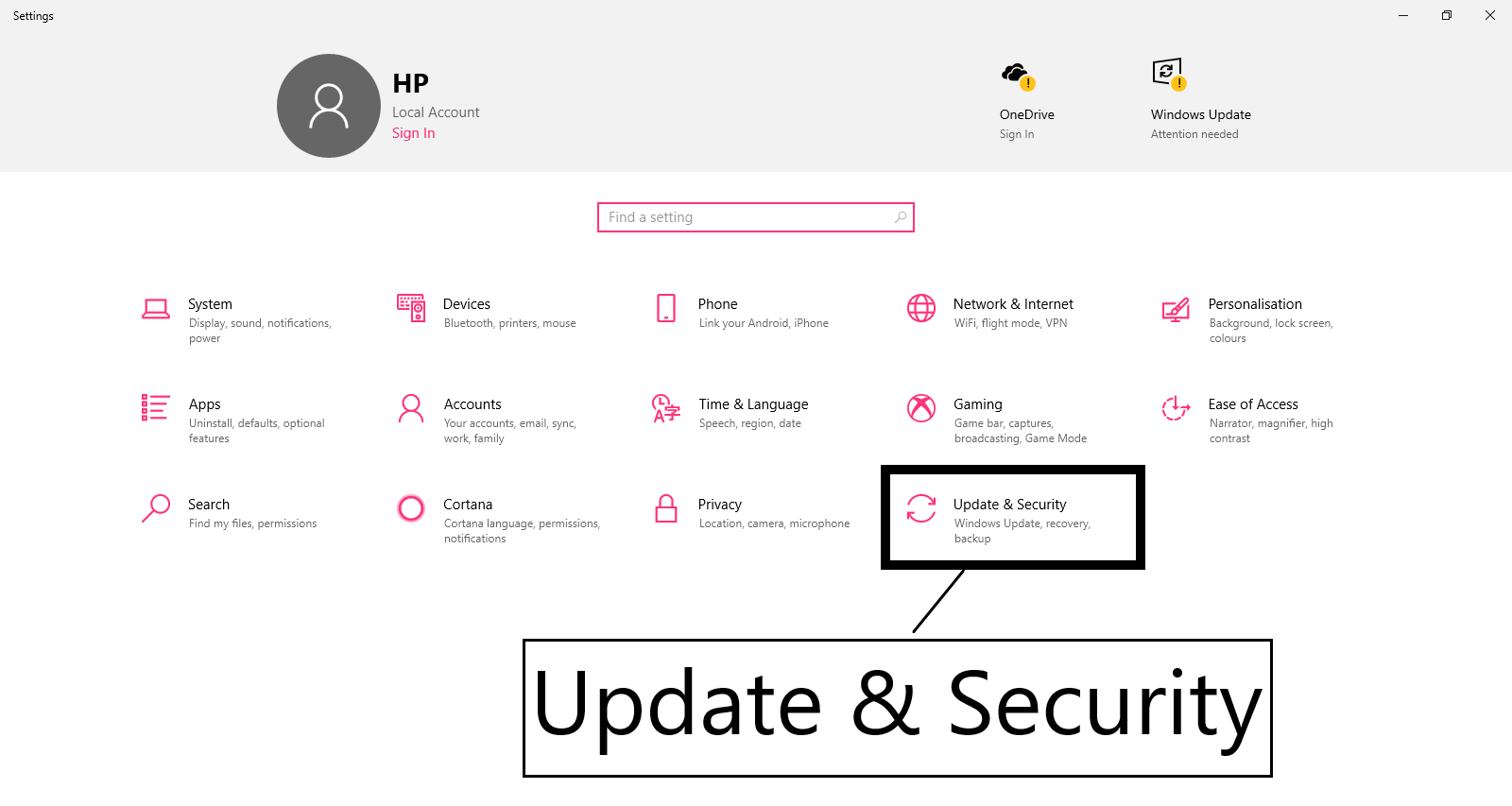
- Click ‘Windows Security’ in the upper-left side of the window.
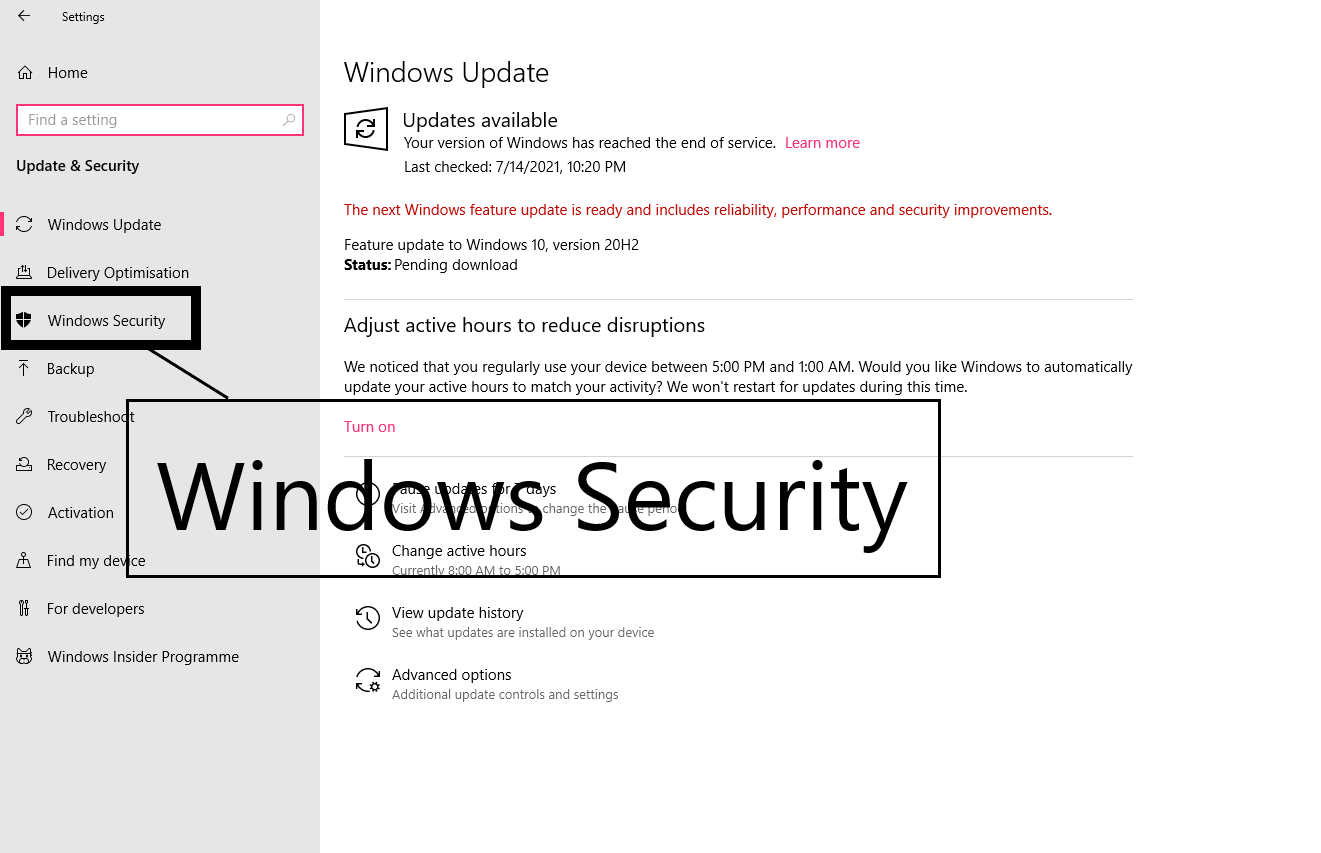
- Now, click ‘Virus & threat protection’ below the ‘protection areas’ heading.

- Now, click on the ‘manage settings’ under ‘virus and threat protection settings’. You will find this in the middle of the page.

- Disable Microsoft windows defender real-time scanning. This will turn off the real-time scanning feature of Windows Defender.
- You can also disable Microsoft Defender’s cloud-based protection by clicking the blue ‘On’ switch below the ‘cloud-delivered protection’ heading and then click Yes when prompted.
Note: Once you turn off the Microsoft Defender Antivirus real-time protection, the antivirus will re-enable again automatically. Therefore, this is not a permanent solution to make disable the Windows 10 virus protection.
Solution 2: Normal Disable and Task Scheduler to turn off Windows Defender in Windows 10
If both methods outlined above did not help to disable windows defender, you may still have another ace up your sleeve that you can try out to turn off Microsoft windows defender.
- Tap on the Windows-key to open the Start Menu.
- Type taskschd.msc and hit enter to open the Windows Task Scheduler.
- You may get an UAC prompt that you need to accept.
- Navigate to Task Scheduler Library → Microsoft → Windows → Windows Defender.
- There you find “Windows Defender Scheduled Scan” which you need to double-click on.
- Switch to the Conditions tab when the window opens.
- Select “Start the task only if the computer is idle for” and set a large idle time amount there to prevent it from being run on the system.
This way you can completely disable Windows Defender.
The steps mentioned above also work to turn off windows defender in windows 7 or windows 8.
Useful FAQ’s
Here are some of the important and useful frequently asked questions on how to turn off windows defender in windows 10.
How do I permanently disable Windows Defender in Windows 10 home?
It’s simple. You can permanently disable Windows Defender in Windows 10 home through a series of these simple steps:
- Open the Local Group Policy Editor.
- Browse to Computer Configuration > Administrative Templates > Windows Components > Windows Defender Antivirus.
- On the right pane of the Local Group Policy Editor window, double-click the Turn off Windows Defender Antivirus policy.
- Select the Enabled option to disable Windows Defender.
- Click Apply and then click OK; restart the computer to apply the change.
How to Turn Off Windows Defender in Windows 10 using the Registry Editor (regedit)
- open the Windows Registry Editor and browse to
HKEY_LOCAL_MACHINE\SOFTWARE\Policies\Microsoft\Windows Defender - if you don’t see the DisableAntiSpyware value on the right pane of the Registry Editor’s window, right-click the Windows Defender key, select New and click on DWORD (32-bit) Value
- name the newly created value DisableAntiSpyware and press Enter
- double-click the newly created value and set its value to 1
- click OK and restart the computer to apply the change.
This way you can turn off windows defender completely.
Is it safe to disable Windows Defender?
It is entirely safe to disable Windows Defender. It becomes a problem when you turn off windows defender in windows 10 without providing a replacement.
Therefore, make sure you have another security suite set up before you turn off windows defender in windows 10.
What happens when you disable Windows Defender real-time protection off?
If you turn off Windows Defender in Win 10 and have no other antivirus app installed, the defender will turn real-time protection back on automatically when you restart Windows.
The opposite is the case when you’re running a third-party antivirus app.
Is it enough to have Windows Defender?
Microsoft’s Windows Defender as a standalone antivirus is better than not using any antivirus at all.
However, in terms of malware detection, it often ranks below the top virus detection software.
It also consumes more time to scan which causes a slowdown and leaves you vulnerable to ransomware, spyware, and advanced forms of malware that can leave your system devastated in the event of an attack.
Should I keep Windows Defender?
Windows Defender is a good way to keep your computer malware-free. However, it is not the best in the industry and high-quality free software antiviruses and products do exist.
Can Windows Defender detect virus?
Microsoft Defender Antivirus is a built-in malware scanner for Microsoft Windows 10. As a security suite, it will search for any files or programs on your computer that can cause harm to it.
Therefore, it will look for software threats like viruses and other malware across the web and apps.
Can Windows Defender remove Trojan?
Microsoft Windows Defender is a free antimalware tool to protect Windows users from viruses, malware, and other spyware. You can use Defender to detect and remove the trojan from your Windows 10 system.
How do I know if I have Windows Defender?
It is a built-on antispyware program that helps protect your computer from spyware, pop-up windows, and other unwanted software.
This is how you can know if you have a windows defender:
- Click Start and scroll all programs.
- Look for Windows Defender in the list presented.
Is there a way to turn it off without admin privileges?
No, you need to be an administrator to disable Windows Defender. This is a security measure to prevent viruses from turning Windows Defender off.
Microsoft Defender is supposed to turn off its periodic scans when another Anti-Virus program is installed, but it does not do so. What can I do?
It is possible that your anti-virus program is not registering itself in the Windows Security Center. Therefore, contact the anti-virus company for support.
Important Note:
Installing a third-party antivirus will not disable Microsoft Defender. It will, however, make it inactive by default. This is helpful in case your security program is deactivated for some reason, and you will not be without protection.
A word of warning:
If you turn off Microsoft Windows Defender, then it may also disable any other antivirus such as Norton or McAfee or any other.
If you turn off windows defender in windows 10, then your computer will be subject to security threats. So, keep the other antivirus ready before you turn off windows defender real-time protection.





