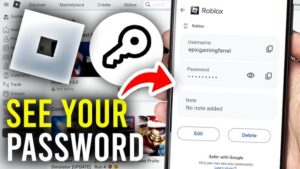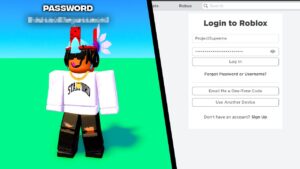Audio renderer error please restart your computer! What is wrong with my browser. What is an audio renderer error on youtube?
Lately, more and more users are complaining that they are getting Audio renderer error please restart your computer while playing a YouTube video on Windows 10.
The reports suggest that audio renderer error is not restricted to a specific web browser or certain Windows version.
The most common causes that trigger renderer error are recent updates, Motherboard or BIOS bug, faulty audio driver, or a conflict between the Windows sound drivers and ASIO driver.
In this article, we will guide you on how to solve this problem.
How to Fix the Audio Renderer error Youtube on Windows 10
Before applying the below mentioned fixes make sure that you have updated Windows 10, Web browser, and BIOS. If update doesn’t solve audio renderer error then apply below mentioned fixes.
- Replug Your Audio Playback Devices
- Run the Audio troubleshooter
- Reset/Rollback/Update your audio device
- Specific fix for ASIO driver
- Specific fix for Dell computers
- Remove the Radeon software from your PC
- Disable Hardware Acceleration
Tip: Restarting your computer might also resolve the “Audio renderer error.
Solution 1: Replug Audio Playback Devices
The YouTube audio renderer error occurs when you have multiple playback devices connected to your Windows 10 PC at the same time.
Unplug all the play back devices and play youtube video it you can hear sound then plug only the default playback device.
Having a couple of external playback devices connected to your computer at the same time can also result in the YouTube audio renderer error.
Although it’s a temporary solution but it works most of the time.
Solution 2: Run the Audio troubleshooter
The Windows built-in audio troubleshooter can fix audio render error on Windows 10. Follow the steps below:
- Go to Windows Settings > Update & Security > Troubleshoot.
- Click on Additional troubleshooters then choose Playing Audio and click on Run the troubleshooter
- Wait until the process to finished and then restart your PC.

Solution 3 – Reset/Rollback/Update your audio device
This fix worked for many users and it will work for you if you apply them in this specific order. Follow these steps;
- First, you need to restart your audio driver. To do that run Device Manager from the Windows search box.
- Go to Audio inputs and outputs and click on it to expand it.
- Right-click your audio device and click on disable device. (Click on “YES” when a dialog box appear)
- After a few seconds, again right-click on it and select Enable device.

Now it’s time to roll back your audio driver. Follow these steps;
- Again right-click on audio inputs and outputs and open its Proprieties.
- Go to the Driver tab.
- You should see a Roll Back Driver button. Click it and follow the on-screen instructions.

Finally, update the audio driver. To do this;
- Right-click on audio inputs and outputs and click on Update driver.
- A new window will appear. Here click on Search automatically for updated driver software.
- Now, wait for the process to finish and then restart your PC.

Solution 3: Setting the same sample rate for Windows Sound driver and ASIO driver
If you are seeing this error in Cubase then there is a conflict of frequency. To fix this issue you need to configure that both the Windows Sound driver and the ASIO driver are using the same sample rate and that is, 44.1k vs 48k).
- Press Windows + R to open up a Run dialog box. Then, type “mmsys.cpl” and press Enter to open the Sound settings menu.
- Go to the Playback tab, click on the audio device and press the Proprieties button placed at the bottom.
- When Speakers Proprieties are open, click to Advanced tab, and under Default Format choose your preferred sample rate.

- Now, open your ASIO driver settings and go to the Audio tab.
- Under the Sample rate, set the same sample rate that you choose in Speakers Proprieties.
- Now Restart your PC.
Solution 5 – Dell computers Update BIOS
On DELL audio renderer error is prone to show up. most DELL users report this audio error because they have bugged BIOS. If you are also encountering this error simply update your DELL BIOS. To do that go to the Dell support page. Read the whole instruction on how to update DELL BIOS.
Note: The process of the DELL BIOS update needs to be followed precisely. You must adhere to the instruction otherwise you can make your system unusable permanently.
Solution 6: Remove the Radeon software from your PC
According to a tech forum those users who have Radeon software installed in their PC can face renderer error on youtube. The Simple fix is to uninstall this app from your PC.
- Press Windows + I to open settings.
- Click on Apps
- From the list find Radeon app and uninstall it.
Solution 7: Disable Hardware Acceleration
Almost all web browser use hardware accerlation to speed up tasks. If your browser also using this feature then it might be the cause of audio renderer error in Windows 10 PC.
To disable hardware accerlation on Chrome browser:
- Click on three vertical dots appearing on the right upper corner.
- Click on Settings, scroll down and click on Advanced to expand the additional features.
- Now Choose System
- Use the slider to turn off Use hardware acceleration when available.
The Edge users follow these steps:
- Go to Edge Setting. Choose System.
- Turn off Use hardware acceleration when available.