Looking for Rust server & admin command? By using the commands you can take control of several variables in the game that was earlier available. This gives you the ability to tweak some of the game’s settings according to your own liking.
Apart from providing the server & admin commands, we’ll also tell you how to become admin & spawn items on Rust in 2022. So, let’s dive in.
How to use Rust admin commands?
To use rust admin commands, you’ve to hit Control+F on your keyboard to search through the lists. To use these commands, you must have auth level 2, or admin authentication.
Rust Server & Admin Commands
Here are all the Rust Server admin console commands that you can use in the game to enhance your gaming experience.
Rust Admin commands
Listed are all the Rust admin useful commands that you can use in the game to get an advantage in the game. By using these commands you can fly, enable god mode, and these given commands also include the rust admin day command. So, let’s take a look.
| Syntax | Description |
| admin.mutevoice “player” | Prevent a player from speaking in-game |
| admin.unmutevoice “player” | Allow a player to speak in-game |
| admin.mutechat “player” | Prevent a player from sending messages via in-game chat |
| admin.unmutechat “player” | Allow a player to send messages via in-game chat |
| chat.say “text” | Prints your text in the chat |
| craft.add [id] | Add an item to your crafting queue |
| craft.cancel [id] | Cancel the crafting task of the specified item |
| craft.canceltask | Cancel the item currently being crafted |
| entity.debug_lookat | Enable debugging for the entity you are looking at |
| entity.find_entity [entity] | Find the position of all entities with the provided name |
| entity.find_group [entity_group] | Find the position of all entity groups with the provided name |
| entity.find_id [id] | Find the position of an entity with the given ID |
| entity.find_parent | Find the position of all parent entities |
| entity.find_radius [radius] | Find the position of all entities in the given radius |
| entity.find_self | Find the position of the player entity |
| entity.find_status [status] | Find an entity with the given status |
| entity.spawn [entity] | Spawn an entity where you are looking |
| entity.spawnat [entity] [worldPos] | Spawn an entity at the specified position in the world |
| entity.spawnhere [entity] [distance] | Spawn an entity nearby at the specified distance away from the player |
| entity.spawnitem [entity] | Spawn an item in the world |
| env.addtime 0-24 | Fast-forward time by the specified number of hours |
| gc.collect | Collect the garbage dump |
| global.ban “player” “reason” | Ban a player from the game |
| global.banid “player” “reason” | Ban a player from the game by Steam ID |
| global.banlist | Displays a list of banned users |
| global.banlistex | Displays a list of banned users with reasons and usernames |
| global.kick “player” | Kick a player from the server |
| global.kickall “reason” | Kick everyone from the game |
| global.listid | Displays a list of banned users by ID |
| global.moderatorid “id” | Make a player a server moderator |
| global.ownerid “id” | Make a player a server owner |
| global.players | Prints out currently connected players |
| global.quit() | Leave the game |
| global.removemoderator “id” | Remove a moderator |
| global.removeowner “id” | Remove an owner |
| global.restart | Restart the server with a 300 seconds warning at 5 second intervals |
| global.say “text” | Sends a message to all players in chat |
| global.sleep() | Forces your character to sleep. |
| global.spectate() | Goes into spectate mode |
| global.status | Prints out currently connected players and server stats |
| global.teleport() | Teleport “name” |
| global.teleport2me() | Teleport2me “name” |
| global.teleportany() | Teleportany “bear, deer..” |
| global.unban “id” | Unban a player from the game |
| global.users() | Shows user info for players on the server |
| inventory.give() | Inventory.give “item.short.name” “quantity” |
| inventory.giveto() | Inventory.giveto “player name” “item.short.name” “quantity” |
| inventory.giveall() | Inventory.giveall “item.short.name” “quantity” |
| inventory.givearm() | Inventory.givearm “player name” “item.short.name” “quantity” |
| inventory.givebp() | Inventory.givebp “player name” “item.short.name” |
| inventory.givebpall() | Inventory.givebpall “player name” “item.short.name” |
| inventory.giveid() | Inventory.giveid “steamid64” “item.short.name” “quantity” |
| server.backup | Backup the server folder |
| server.fill_groups() | Respawns all the crates on the map |
| server.fill_populations() | Respawn all animals on the map |
| server.readcfg | Load server config |
| server.save | Force a save-game |
| server.start | Starts a server |
| server.stop | Stops a server |
| server.writecfg | Save all config changes |
| weather.clouds() | Sets the weather to cloudy |
| weather.fog() | Sets the weather to fog |
| weather.rain [value] | Set the rain factor in the server |
| weather.wind() | Sets the weather to windy |
Rust God Mode command
Player use rust god mode commands to obtain an advantage in PvP. To use the God mode command in Rust, you have two options for enabling god mode in Rust.
- Using the console command.
- Using the uMod plugin.
The console command is the only way to obtain god mode on vanilla Rust servers. The uMod plugin can be used in addition to the command on modded Rust servers.
Method 1: Rust God Mode Console Command
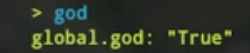
By default, the god mode command can only be used by admins and server moderators.
To activate god mode:
- Press F1 to open the Rust command console.
- Type the following command and press Enter to activate:
god trueTo disable god mode, enter the command:
god falseFinally, to check whether god mode is active or not, use the command:
global.godThe best way to make money by playing Rust is through server monetization, and Glimpse offers this feature out of the box. Simply create a Glimpse account and start charging for access to your Rust server. The best part is that you get to keep all your earnings – Glimpse has 0% fees for content creators.
Method 2: Rust God Mode uMod Plugin

If you want more fine-grained control over Rust god mode and you’re running a server that supports mods, you can install the Godmode uMod plugin.
After installing the plugin, you can use it either through chat (in which case each command should be prefixed with the / character) or through the command console. You can use the following commands:
- god – Toggle player’s god mode on/off.
- god <name or id> – Toggles target player’s god mode on/off.
- gods – List all players with god mode enabled.
The plugin also gives Rust server admins the ability to grant god mode privileges to other players. This can be done using the following command syntax:
oxide.grant <user or group> <name or steam id> <permission>The list of permissions includes:
- godmode.admin – Allows the player to enable/disable god mode on other players.
- godmode.toggle – Allows players to enable/disable god mode on themselves.
- godmode.invulnerable – Protects god mode users from all damage.
- godmode.lootplayers – Enables looting of other god mode users.
- godmode.lootprotection – Prevents others players from looting god mode users.
- godmode.noattacking – Prevents god mode users from attacking other players.
- godmode.untiring – Gives god mode users infinite stamina for running.
- godmode.autoenable – God mode is auto-enabled when the player enters the server.
As a final note, the default god mode command overrides any command issued via the Godmode plugin.
For example, if you first enable infinite stamina with the Godmode plugin and then use the default command god true, you only get the invulnerability bonus because the default command overrides the effects of the plugin.
In practice, you should always use the plugin command if you’re running a modded Rust server to avoid conflict with the default command.
Rust Server commands
Here is a list of all the rust server commands that you can use in the game to make the game more interesting & engaging. So, let’s take a look.
- chat.serverlog <true/false (default true)> – If true, the chat will be logged to the console
- echo “text” – Prints text to the server console
- env.time –
- supply.drop – Kommando for airdrop (ikke bekreftet)
- supply.call – Kommando for airdrop (ikke bekreftet)
- find <name or . for all> – Search for a command
- say “message” – Broadcasts a message in chat to ALL player’s
- server.globalchat <true/false (default true?)> – If true, chat will be broadcasted to ALL players
- server.hostname “server name” – Sets the server name
- server.identity “identity” – Sets the server’s identity. This is used for the folder name of the server data
- server.level “map name” : Sets the server’s map
- server.maxplayers <number (default 500)> – Sets the maximum amount of players that can connect
- server.port <number (default 28015)> – Sets the connection port of the server
- server.save – Forces the server to save the map and player data
- server.saveinterval <number (default 60)> – Sets the server’s auto-save interval
- server.secure <true/false (default true)> – If true, EAC will kick banned or unregistered users upon joining
- server.seed <number (default 123456)> – Sets the server’s map generation seed
- server.stability true/false – If true, structure stability is enabled on the server
- server.start – Uhh… starts your server? Wait, isn’t it already running?
- server.stop “reason” – Stops yours server with a specified reason
- server.tickrate <number (default 30)> – Uhh… sets the tick rate?
- server.worldsize <number (default 4000)> – Sets the size of the map/world
- server.writecfg – Writes and saves server configuration files
- quit – Saves everything and stops the server
FAQs
How to spawn items on Rust in 2022?
Once you have completed the process to become an admin, reconnect to the server and the game.
To spawn items on Rust in 2022, just follow the below steps.
- Run the Game.
- On the home screen, press F1.
- A new window will open and then go to “Items”.
- Click on the Items bar, and this will open a host of items you can spawn in your server. Find the item that you want to spawn, and that’s it.
You can try the noclip command (type noclip in the command line) that will let you fly around. However, if you want to spawn items through the console command line, you can do that too. Here are the commands you can use:
- spawn <entity name>
- spawnat <entity name> <worldPos> [worldRotationAngles]
- spawnhere <entity name> [distance] [worldRotationAngles]
- spawnitem <item name>
Rust Admin Commands Not Working
If your rust console commands aren’t working properly it is because of some reasons. Following are the reasons that your rust admin console commands are not working.
- The Wrong Version Of The Command Is Being Used
- Bad Parameters Are Being Used
- There is a Command Syntax Error
- The Rust Gamemode Doesn’t Support Admin Commands
So, make sure that you’ve entered the command correctly.





