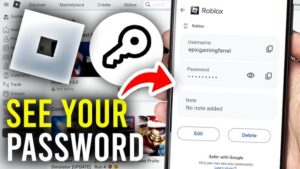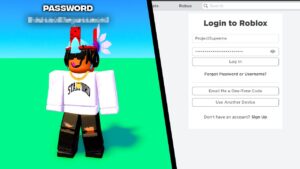Are you getting tired of finding and unlocking new materials and recipes to advance in this survival game? Don’t worry. Here are all the console commands which you can easily use to generate materials or cut down on travel time by teleporting across the map.
Apart from providing the cheat codes and console commands, we have also explained how to enable them. So, let’s dive in.
How to Enable Console Commands in V Rising?
Just follow the below steps to enable console commands in V Rising.
- Start a Private game.
- Once in-game, press the ESC key > Go to the “General” tab.
- Now check the “Console Enabled” option > You have to enable this.
- Quit the ‘Settings’ > Once back in the game, press the ~ key.
- This will bring up the console.
- You can press the ~ key again to close it.
- Enable admin access by typing in “adminauth”.
- Then you can use the commands from our list to perform various actions.
All V Rising Admin Console Commands List
Here is a list of all the V Rising Admin commands that you can use in the game to unlock all new features, world, enable god mode, all items ID codes, and much more. So, let’s take a look.
Items And Equipment
The key two commands to know are “give” and “giveset“, which give you any item in the game (or a certain set of items if you click the latter).
After typing one of those in, hit Tab and you’ll be able to use the arrow keys to look through all the items in V Rising to see what you want, then select it, hit Tab again, and enter the number of that item you want.
- Give (what, amount) – gives player item(s)
- Giveset (what) – gives player item set
- Changedurability – changes the durability of equipped items
Exploration And Teleportation
Whichever command you select will function with a different framework in accordance. Additionally, there are certain basic commands up front that can influence the sun and the health of characters to aid your overall survivability.
- Addtime – add up to 12 in-game hours to the clock, changing the time of day and respawn timers. Servers cannot go back in time, only forward.
- Changehealthofclosesttomouse – modifies the health of the target unit/object closest to the admin’s cursor, allowing admins to deal damage or heal targets.
- Kill – kills your character.
- GatherAllAllies – teleports allies to mouse cursor position
- GatherAllAlliesExceptMe – teleports all allies but you to mouse cursor position
- GatherAllNonAllies – teleports all players who are not allies to mouse cursor position
- GatherAllPlayers – teleports all players to mouse cursor position
- GatherAllPlayersExceptMe – teleports all players but you to mouse cursor position
- PlayerTeleport – teleports you to mouse cursor position
- TeleportPlayerToMe (User) – teleports another player to your location
- TeleportPlayerToMousePosition (User) – teleports another player to mouse cursor position
- TeleportToChunk (Unnamed Argument) – teleports you to a chunk coordinate
- TeleportToChunkWaypoint (Unnamed Argument) – teleports you to a specific waypoint
- TeleportToNether – teleports you to Nether
- TeleportToPlayer (User) – teleports you to another player’s location
The TeleportToChunkWaypoint is especially useful as an easy, comprehensible means for traveling about the map. Here are the locations of the waypoints themselves so you know where you’re going and can position yourself accordingly.
- Farbane Woods (Southeast) – 14, 8
- Farbane Woods (Southwest) – 8, 8
- Farbane Woods (West) – 9 , 10
- Farbane Woods (Northeast) – 14, 11
- Dunley Farmlands (East) – 12, 15
- Dunley Farmlands (Southeast) – 13, 13
- Dunley Farmlands (Southwest) – 9, 13
- Silverlight Hills – 6, 16
- Cursed Forest – 13, 19
- Hallowed Mountains – 15, 13
Social/Players/Clans
These console commands are focused on player interactions, clans, and the overall social component of V Rising. However, they won’t be of much use to individuals who want to play the game offline. Furthermore, we’ll succinctly put everything out for you here.
- Adminauth – give admin status
- Admindeauth – remove admin status
- Bancharacter (Character Name) – ban a player with that character name from the server
- Banned – lists all players who have been banned
- Banuser (Steam ID) – ban a player with that Steam ID from the server
- Clanaccept – accept clan invitation
- Clandecline – decline clan invitation
- Claninvite (Unnamed Argument) – invite player to your clan
- Clanleave – leave clan
- Connect (address or steamid, port, password) – connect to server
- Disconnect – disconnect from server
- Kick (Character Name) – kick a player from the server (they can still enter it again)
- Listusers (Include Disconnected) – lists all players on the server
- Reconnect – reconnect to the server
- Setadminlevel (user, level) – change user’s admin level
- Unban (User Index) – unban a player to allow them back into the server.
Ui, Accessibility, And User Experience
There are some useful features that players can trigger via console commands for a more personalized gaming experience. Some of these are a lot more complex – aliases, for example – whereas others are a lot more simple, like just clearing whatever you’ve written into the console so far.
- Alias (Alias, Command) – create alias
- Bind (Key Combination, Command) – create new key binding
- Clear – clear text from the console
- ClearTempBindings – clear temporary key bindings
- Hidecursor (Unnamed Argument) – hide or reveal the mouse cursor
- List (Optional: Category) – list all console commands
- Localization (Language) – set language
- Motionblur (Unnamed Argument) – turn motion blur off or on
- MultiCommand (Commands) – execute multiple commands, each split by a semicolon (;)
- ProfileInfo – display information on the console profile
- RemoveAlias (Alias) – delete existing alias
- Unbind (Key Combination) – delete existing keybinding
Technical/Misc/Debugging
Here are all the technical commands that are mainly used by developers or hardcore modders, most of which will be pretty self-explanatory to anybody with the technical expertise to use them in the first place.
- Adminonlydebugevents (Unnamed Argument)
- ClientBuildingDebugging (Unnamed Argument)
- Copy (Command)
- CopyDebugDump
- CopyPositionDump
- CreateDebugDump
- CreatePerformanceDump
- DebugViewEnabled (Unnamed Argument)
- Depthoffield (Unnamed Argument)
- DumpArchetypeInformation (Which, Num to print, Full info)
- DumpBlobAssetMemoryInfo (Which)
- DumpChunkFragmentation (Which, ExtraDebugging)
- DumpComponentMemoryInfo (Which)
- DumpDynamicBufferMemoryInfo (Which)
- DumpEntity (World, Entity, Full Dump)
- DumpEntityQueries (Which)
- DumpEverything (Which)
- DumpPrefabGUIDEntities (World, Component, Include Disabled, Include Prefabs)
- DumpQueryArchetypes (Which, OnlyRequired, AlsoLogToConsole)
- DumpSystemMemory (Which, AlsoLogToConsole)
- GarbageCollectArchetypes (Which)
- GcCollect
- JobThreads (Threads)
- Logdestroyevents (Which, State)
- Lowqualityatmosphere (Unnamed Argument)
- MeasureSystemPerformance (Unnamed Argument)
- OpenCrashDumpFolder
- OpenLogsFolder
- PerformanceTestChunks (Jump Distance, Test Mode)
- Performchunkdefragmentation (Which)
- Printactivesequences
- Printactivesounds
- Printallsequences
- Printdestroyevents (Which)
- PrintDynamicResSettings
- Printsunvfxstate
- Setmipmaplevel (Unnamed Argument, Unnamed Argument)
- Setresolution (Unnamed Argument, Unnamed Argument)
- Setsystemenabled (Which, Unnamed Argument, Enabled)
- Startbuildwallpaper (Unnamed Argument)
- Texturestreamingenabled (Unnamed Argument)
- Texturestreamingmaxlevelreduction (Unnamed Argument)
- Texturestreamingmemorybudget (Unnamed Argument)
- ToggleDebugViewCategory (Unnamed Argument)
- Toggleobserve (Mode)
- ToggleSetting (Setting Name, Optional Setting Values)
- UnloadUnusedAssets
- Useoptimizedqueries (Which, State)
That’s it. That’s everything you need to know about navigating the world of V Rising, with the slight edge that comes from being an all-powerful controller god.
V Rising Console Commands Not Working
The main reason V Rising console commands not working is that the game expects a US-based ANSI Tilde key, and that can vary wildly in other languages. For me here in Denmark it is Shift+½ (The key below ESC and left of the number row).
Furthermore, you can also type “Shift + ù“. After this, to enable the Superadmin Privilege digit “adminauth” now you can write any command.