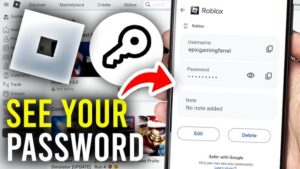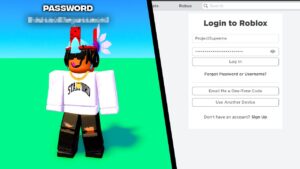Players of Call of Duty Black Ops Cold War have reported that they face constant crashes on PC. For many players, these errors occur after a recent update. Whether it’s during gameplay, on start-up, or in the main menu these crashes can be quite annoying. We can’t list all of those errors but here are examples of what the Call of Duty Black Ops Cold War Scan and Repair Fatal Error.
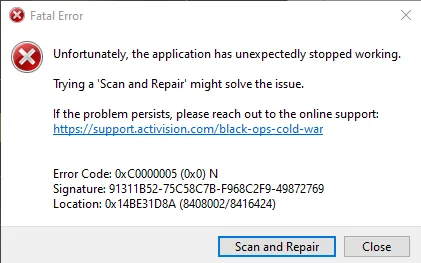
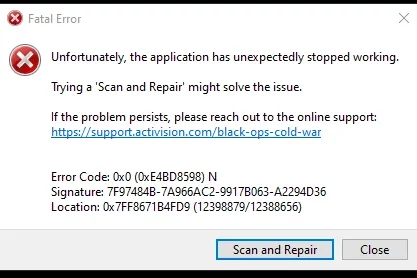
Some players have also encountered Call of Duty 0xc0000005 fatal error and are given the option to Scan and Repair. These crashes are because of many reasons. Some of these include not meeting the system requirements, corrupted game files, specific in-game settings, or even extreme load on servers. A game like COD Black Ops Cold War does not require Administrator Privileges. Yet for some users granting these permissions seemed to fix Call of Duty Black Ops Cold War Fatal Error crashes on PC.
Before you attempt these fixes we recommend that you check the system requirements for COD Black Ops Cold War as it is quite demanding on the hardware. We also recommend that you close any conflicting apps in the background like Nvidia Overlay, MSI Afterburner, etc. You should also switch from fullscreen mode to borderless windowed/windowed mode and have V-Sync disabled.
How Do We Fixed Call of Duty Black Ops Cold War Keeps Crashing on PC 2026
Not all of these fixes are guaranteed to help you resolve these crashes. So you can wait for official updates to address these errors. In the meantime, proceed through the fixes one by one and see if they work for you.
1. Run COD Black Ops Cold War As Admin
Players report that running the game as an admin fixes the Call of Duty Black Ops Cold War keeps crashing issues including Scan and Repair Fatal Error crash during game startup.
Here’s a simple way you can do that too.
- Right-click on the shortcut of COD BOCW and click on Properties.
- Go to the Compatibility tab.
- Put a check next to Run as Administrator and click Apply then OK.

2. Scan and Repair COD Black Ops Cold War
It is logical to try the fix given by the game itself. So before moving on to other fixes Scan and Repair Call of Duty Black Ops Cold War. You can do it easily through their Battle.net game launcher.
- Start up Battle.net and go to COD: Black Ops Cold War.
- Click on Options and then select Scan and Repair.

3. Delete the “Player” Folder
According to a source deleting this said Player folder inside documents fixes the Call of Duty Black Ops Cold War crashing on startup.

- Follow the path File Explorer > Documents > Call of Duty Black Ops Cold War.
- Once inside delete the folder named “Player”.
- Launch COD BOCW to see if the problem has been fixed.
(Note: All in-game settings will be lost and will need adjusting again.)
4. Run In DirectX 11 Mode
Sources have reported that forcing the game to run in DirectX 11 mode has fixed their Call of Duty Black Ops Cold War Fatal Error crashes. DirectX 12 is known for its instability in newer games. Hence it is understandable why switching to DirectX 11 can fix the crashes while also improving game performance.

Follow the steps below to force DirectX 11 mode.
- Start Battle.net
- Go to the Games tab and select Call of Duty: BOCW.
- Click on Options and then select Game Settings.
- Once inside put a check next to Additional command line arguments.
- Now below that type in “-d3d11” (without the “”) and click Done.

5. Lower In-Game Settings & Cap FPS
Users have reported that after lowering the graphics settings of Call of Duty Black Ops Cold War they did not encounter crashes anymore. COD BOCW is a very resource-intensive game. So it is best to lower these graphical settings to run it smoothly and not face any crashes.

Simply launch your game and open Settings then under the Graphics tab lower the settings to what you had previously. To limit your FPS follow these steps.
- Set the Framerate Limit option to Limited
- Set “Gameplay Custom Framerate Limit” to 60-144 depending upon your hardware. (We recommend setting it to 60 just to be on the safe side)
6. Disable Ray Tracing
Ray Tracing is a feature introduced by Nvidia recently. It offers improved graphics through Real-Time Reflections and Shadows. This results in the game looking mighty good. However, it is very GPU intensive and in some games causes crashes and instability. Disabling Ray Tracing can help get rid of this Fatal Error crashes in Call of Duty Black Ops Cold War.
Here’s how you can do that.
- Launch COD: Black Ops Cold War.
- Open Settings and then go into the Graphics tab.
- Here disable the three Ray Tracing options as shown below

7. Change COD Black Ops Cold War Server Region
Multiplayer games like Call of Duty Black Ops Cold War can oftentimes have a lot of players on at the same time. So servers get overwhelmed and can result in crashes like Fatal Error ‘Scan and Repair’. It is quite simple to change the server region.
- Simply launch Battle.net and go to the COD Black Ops Cold War section.
- Under the Version/Region section click on the Earth icon.
- Select a server other than the currently selected one.
- Launch the game to see if the issue has been resolved.
8. Disable Hardware-accelerated GPU Scheduling
Although Hardware-accelerated GPU Scheduling is a great feature for improving performance in-game. There appears to be a conflict between this feature and Call of Duty Black Ops Cold War which causes the Fatal Error crash. So it is advised to disable this feature for the time being. At least until you intend to play COD BOCW.
- Right-click on Desktop and open Display Settings.
- Inside Display Settings click on Graphics.

- In Graphics click on Change Default Graphics Settings.

- Switch Hardware-accelerated GPU Scheduling to Off.

Restart your PC before launching Call of Duty Black Ops Cold War to see if the Fatal Error is fixed. If not, go back and enable this setting again.
9. Disable GPU Overclocking
Overclocking can squeeze extra performance out of your GPU. However, most games become unstable and cause crashes like the Fatal Error – Scan and Repair. Remove/reset any of the overclock settings via MSI Afterburner. Simply launch MSI Afterburner and click on the small roll-back icon down the center. Players have reported that removing the overclock on their GPUs fixed their game from crashing.
10. Link Activision and Blizzard Accounts
Not having both your Activision and Blizzard accounts linked also causes the game to crash during startup. Some rare cases have shown that players who had both their accounts linked fixed this crash. To link them simply head over to this link and follow the steps below.
- Login to your Activision account and click on your Profile.
- Once inside your Profile Settings go to the Account Linking section.
- Now select Link With Battle.net Account and complete the process to link both your accounts.
11. Update GPU Drivers
Players have reported that they reverted their drivers to fix this error. However, since then Nvidia and AMD have released stable drivers which can fix the Fatal Error crashes in Call of Duty Black Ops Cold War.

You can download and install newer GPU drivers from their official respective websites (Nvidia, AMD, Intel). Alternatively, you can use Download Driver Easy which can make the whole process really simple no matter which GPU you are using.
12. Reinstall Call of Duty Black Ops Cold War
Multiple users have confirmed that a simple reinstall of COD Black Ops Cold War has fixed the 0xc0000005 Fatal Error crashes for them. This fix may be a little time-consuming because of the massive size of Call of Duty Black Ops Cold War. However, there’s a good chance that this can eliminate all forms of crashes. Whether they are during gameplay, while starting up, or in menus.

You can uninstall Call of Duty Black Ops Cold War via Battle.net. Make sure you restart your PC before starting the downloading it again.