As the keyboard shortcuts or HotKey give an easier way to perform a task within the program or software. PotPlayer has a lot of built-in keyboard shortcuts or hotkeys.
In order to check out all the keyboard shortcuts and hotkeys present in Daum PotPlayer. Follow the following instructions below.
- Launch the PotPlayer.
- On the top, left corner, click on it and Select preferences or simply press F5 as a shortcut key, and go to preferences.
- Go to the General tab > Click on Keyboard(on the right window).
- Go down, you will see Add, Click on it.
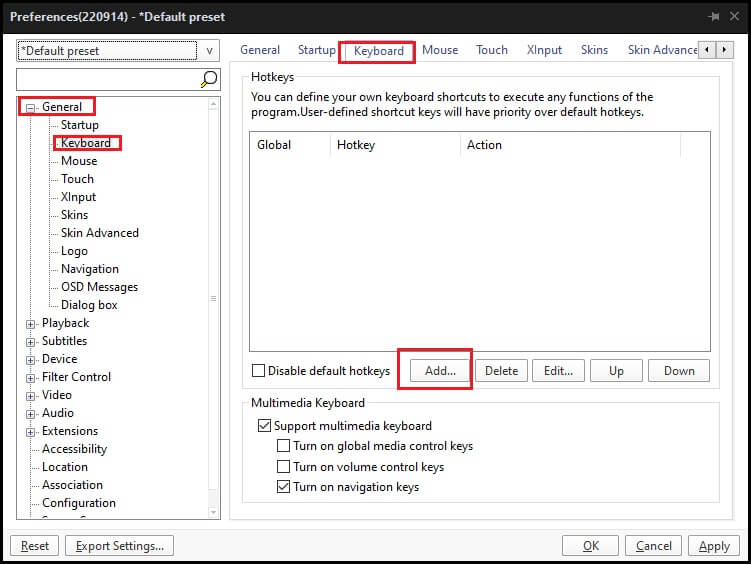
- A window will be seen, Custom Key (Keyboard Shortcut).
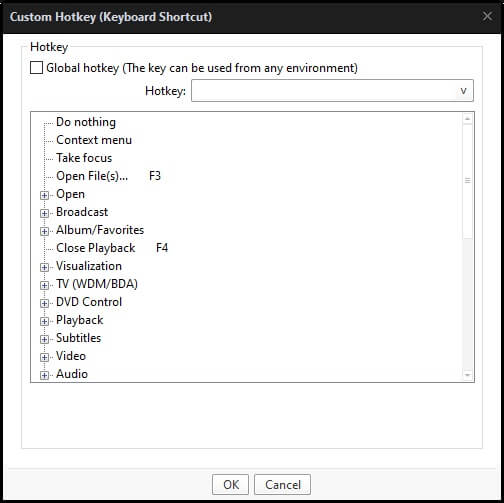
- Click on the + icon to enlarge each menu to see the keyboard shortcut or hotkey associated with it.
Keyboard Shortcuts
Below are some of the top Keyboard shortcuts or hotkeys that you can use in the PotPlayer.
Function
1) Space
Play/Pause
2) Ctrl + s
Screen capture
3) Enter
Full Screen
4) Up
Increases Volume
5) Down
Decreases Volume
6) Left Key
Five (5) seconds Backward
7) Right Key
Five (5) seconds Forward
8) Ctrl + Left
Thirty (30) seconds backward
9) Ctrl + Right
Thirty (30) seconds Forward
10) Backspace
Starting Point of Video or Audio
11) Alt + O
Load Subtitle
12) > or .
Faster
13) < or .
Slower
14) K
Video Capture
15) M
Mute
16) Shift + <
Slower Audio Sync
17) Shift +>
Faster Audio Sync
18) F5
Preferences
19) F6
Playlist
20) Alt + F4
Exit or Quit
21) Alt + C
Record Video
22) Z
Speed Normal
23) C
Speed Faster
24) X
Speed Slower
25) Ctrl + J
Open Webcam





