It’s a very bizarre moment to play the next file manually in PotPlayer. So, if you want to play the next file automatically on Potplayer (daum player) then follow the below instructions.
There are two methods by which you can enable Auto-play on PotPlayer. Both of them are described below.
Method 1:
Follow the below steps to enable Auto-play on PotPlayer.
- Run the Potplayer.
- Tap on F5 to access the Preferences window > Association.
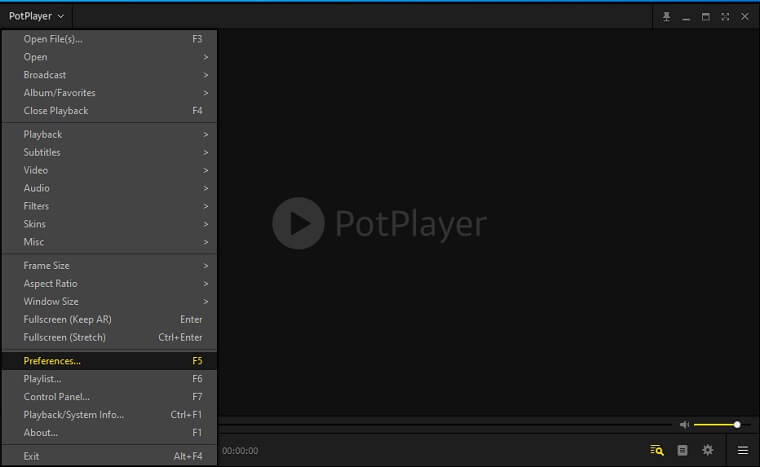
- Check the items of your choice in the “Auto Play” section.
- Click on OK to validate.
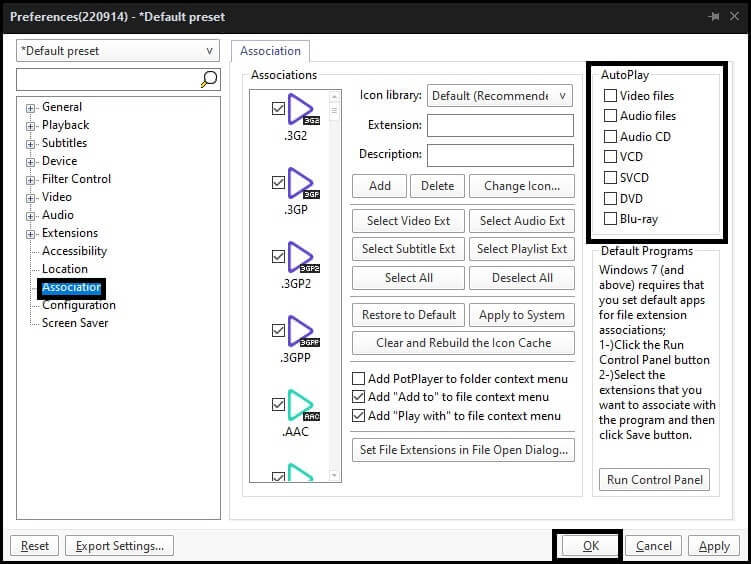
Method 2:
To configure the Auto-Play options of Daum PotPlayer:
- At first open PotPlayer
- Tap on F5 to access the Preferences window > Misc.
- Then take the mouse icon on When Files Opened
- Now select Add all files of the same type to the playlist.
- Done.

From now to your all the media (audio/video) will automatically play.





