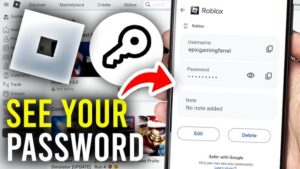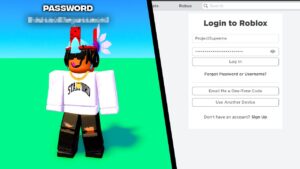Does Madden 22 Stuck on loading screen after you launch it on PS5, PS4, or XBOX, or are you stuck in a loading screen loop after you click on the Play Now button? Here’s the solution.
Lately many players on Steam taking Madden 22 by storm because when they try to launch the game it is stuck on the loading screen.
If you are also playing Madden 22 on PC, Playstation, or XBOX and it is stuck on a loading screen or freezing on the loading screen then worry not we have the solution to fix it.
Why Won’t Madden 22 Load on PC/PS5/XBOX
The causes of Madden 22 loading screen vary for a different console.
If you are playing Madden 22 on PC and it keeps loading or freezing, it’s because of outdated GPU drivers, not running it with administrator access, Antivirus tools, or outdated DirectX.
If you are playing Maden 22 on XBOX or Playstation and it is stuck on the loading screen or stuck on breaking the huddle. It’s because console OS is outdated, corrupted game save data or cache files, or less reserved space.
Related: How to Fix PS5 Stuck On Black Screen After PS Logo 2022
How To Fix Madden 22 Stuck on Loading Screen After Game
While playing Madden 22 is the game is stuck on breaking the hurdle or while launching the game stuck or freezes on loading then apply the below fixes.
Fix 1. Restart the Modem and Router
If you have a low bandwidth internet connection then you might see Madden Stuck on the loading screen. The game keeps loading problem arises when due to poor connection the game package on a local disk can’t create an established link with the files on the game server.
As a starter try to restart your modem and in case the problem persists buy more bandwidth from the internet provider.
- Press the power button to turn of Modem
- Unplug the power cable
- Wait for a couple of minutes
- Reconnect the cable and turn it on. Make sure that all the lights are normal
Fix 2. Run Madden 22 As Administrator
If you are dealing with Madden 22 freezing on loading screen it’s because you might not be running it with administrator access. When you don’t run games with administrator access the Windows OS prevents the game from accessing some critical system files.
Follow these steps to run the game as an administrator:
- Right-click on the Madden 22 icon on your desktop and choose Properties.
- Click on the Compatibility tab.
- Check the box Run this program as an administrator.
- Now click Apply and then OK to save the changes.
Fix 3. Verify the Integrity of Game Files
If the Madden 22 loading screen stuck every time you play the game it’s because the game files are either corrupt or missing. You can verify the integrity of game files during this process game files on your console will be scanned and replaced if found missing or corrupted.
Follow these steps:
- Launch Steam.
- Click on the Library tab.
- Right-click on the Madden 22 from the left side and select Properties.
- Select the Local Files tab, then click Verify integrity of game files.
- This process will take several minutes to scan.
Fix 4. Update Network Adapter
Another common reason that causes Madden 22 not loading on PC is its outdated or faulty network adapter driver. Make sure that your PC’s Network Adapter drivers are updated if not then:
- Press Win + R and type devmgmt.msc to open Device Manager.
- Double click on Network Adapter to expand the list and locate the required driver to update it.
On the other hand, you can simply download Driver Easy on your PC and let it do all the work for you.
Simply install and then run it. It will automatically scan your PC’s outdated drives and after that, it will present you with a list.
Choose the Network Adapter driver to update. The Driver Easy will download the official version from the developer site and install it on your PC.
Fix 5. Use VPN
Many players have fixed the Madden 22 stuck on the loading screen by simply downloading the VPN software on their PC.
Sometimes there are restrictions on accessing certain types of content, maybe this is the reason that game is freezing on loading.
There is a chance that the game server and your region are far away causing the internet connection interruptions. We also suggest that you should download:
- NordVPN
- Surfshark
- CyberGhost
Fix 6. Clear Data on Xbox
If the Madden 22 is also stuck on the loading screen on XBOX consoles then try to clear the cache on Madden 22.
How to clear madden 22 caches? Follow these steps:
- Open XBOX
- Go into Settings.
- Choose Storage.
- Clear local saved games.
Clearing Cache will clean all the saved game data so it’s recommended to create a backup of data on the online cloud storage.
Fix 7. Delete the Reserved Space
This fix can also solve the Madden 22 stuck on loading screen on PS4, PS5, and XBOX. Try to delete the saved game data.
XBOX & XBOXSeries X users follow these steps:
- Close the Game > Options > Go to Manage Game and Addons for Madden > Saved Data > Reserved Space > Select Options > Select clear reserved space > Confirm.
PlayStation users follow these steps:
- Close the Game > Settings > Saved Data and Game/App Settings > Saved Data > Console Storage > Choose Game File > Delete.
Fix 8. Hard Reset to Clear Cache
How to clear Madden 22 Cache? Simply power cycling the console can fix the madden 22 stuck on loading.
Follow these steps:
- Press the power button on your console to turn it off.
- Unplug the power cable.
- Leave the console for 20 minutes.
- Reconnect the power cable
- Restart your console
Related: Fix: PS5 HDMI Port Not Working Issue 2022
Fix 9. Try to launch the game from EA Play
If the problem doesn’t go away then try to switch over to the EA Play app instead of using the XBOX app.
This solution has fixed many players so you should also try it.
Fix 10. Reinstall the Madden 22
If the above solution doesn’t work for you then there might be core corruption in the game files that can’t be fixed. try to reinstall the Madden 22 on your PC and XBOX.
In case the Madden 22 is stuck on installing on PC and PS5 it’s because you haven’t removed all the files from your device.
So before reinstalling the game you need to remove all the traces that you can find in %%AppData%%.