Are you dealing with PotPlayer lagging crashing or freezing issues on Windows 11, and Windows 10 while playing a video? Don’t worry, these are common issues that occurs due to a bug in the Potplayer or bad video/audio codec.
So when you try to play a video in 1080p or in your required resolution or in a particular format and Pot Player starts to lag, crash, or freeze. The very first thing you should do is to download the latest version of PotPlayer on your PC.
In case the problem persists then apply the below-mentioned fixes to resolve your issue.
How To Fix Potplayer Keeps Lagging on Windows 10/11
- Open the Potplayer.
- On the top left corner, Click on the Potplayer and a menu will open
- Go to Preferences or simply press F5 on the screen of Potplayer as a shortcut.
- Then go to the Filter control > Video Decoder.
- Click on Built-in video codec/DXVA settings.
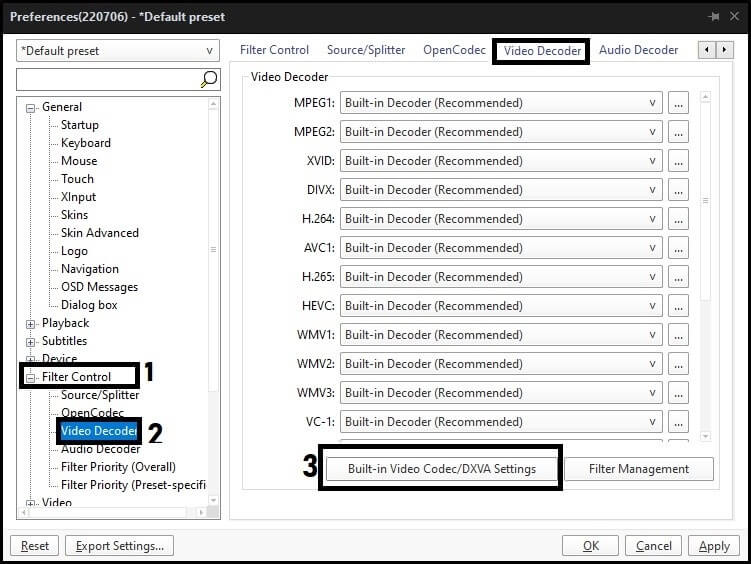
- Click on the Use DXVA option and then remove the disable option from MPEG4. Then click OK.

Try this solution, play the video and check if your problem is solved.
How To Fix Potplayer Keeps Crashing on windows 10/11
If you have encountered a crashing issue on Potplayer then apply these steps.
- Open the Potplayer.
- On the top left corner, Click on the Potplayer and a menu will open
- Go to Preferences or simply press F5 on the screen of Potplayer as a shortcut.
- Then go to the Filter control > Video Decoder.
- Click on Built-in video codec/DXVA settings

- Again click on Use on DXVA and allow H.265/HECV to FFmpeg QSV Decoder and VLD[Bitstream Decoding]. Then click OK.

How To Fix Potplayer Keeps Freezing on Windows PC?
If Potplayer keeps freezing when you are playing your favorite video then follow these steps to get your problem resolved.
- Open the Potplayer.
- On the top left corner, click on the Potplayer and menu will open.
- Go to Preferences or simply press F5 on the screen of Potplayer as a shortcut.
- Then go to the Filter control > Video Decoder.
- Click on Built-in video codec/DXVA settings.

- Click on Use DXVA and do not allow DXVA2 copy-back option. Then Click OK.






