Red Dead Redemption 2 players have been unable to enjoy the game due to the ERR_GFX_STATE error. Sources have reported that they cannot get past the main menu because of this error which sometimes causes the PC to crash. Whereas for some players the crash occurs after a few minutes into the game.

You might be getting the ERR_GFX_STATE error due to overclocked Rams. SGA files usually contain crucial game data but if this file is corrupted then it can cause this issue also. Users who’ve set the rendering API in Red Dead Redemption 2 to Vulkan experience this issue more compared to DirectX 12 users.
If you’re experiencing any form of the ERR_GFX_STATE error mentioned above then here are some fixes that are guaranteed to help you out.
How to Fix Red Dead Redemption 2 ERR_GFX_STATE Error
Here are the Red Dead Redemption 2 ERR_GFX_STATE error fixes that can resolve your problem. But firstly make sure that your PC meets the minimum game’s requirements & also verify the integrity of game’s file then try the below potential fixes;
1. Deleting The SGA Files
SGA files are created to contain game data. These files can be missing necessary data or may have gotten corrupted which results in the ERR_GFX_STATE error. Sources have reported that deleting these files has fixed their ERR_GFX_STATE error.

Here’s how you can do that too.
- Open File Explorer.
- From the left column, open Documents.
- Follow the path Rockstar Games > Red Dead Redemption 2 > Settings.
- Delete all files that start with sga.
The next time you launch Red Dead Redemption 2 it will create those files again anew and the ERR_GFX_STATE error should be fixed.
2. Replacing The Settings Folder
If deleting the sga files did not help you with the ERR_GFX_STATE error then you can try this unofficial fix provided by a YouTuber. This fix involves replacing the entire Settings folder with a more complete form of it. This fix has helped a majority of players and we highly recommend you try it.
- Download the files provided.
- Open Documents and follow the path Rockstar Games > Red Dead Redemption 2.
- Here replace the Settings folder with the one provided in the link.

- Additionally, change the Properties of the sga files inside the new Settings folder to Read-Only.
- Start up the game as usual.
Many players have shared that this fix has worked wonders for them.
(Note: All in-game settings will be lost and will have to be adjusted once again.)
3. Changing Graphics API To DirectX 12
If you can start up the game fine and the ERR_GFX_STATE error occurs for you during gameplay then this next fix is quite easy for you to implement. Follow the steps mentioned below to do that.
- Launch Red Dead Redemption 2.
- Open Settings.
- Open Graphics.
- Scroll down to the Advanced Graphics section.
- Set Advanced Settings to Unlocked.
- Right below that select DirectX 12 in the Graphics API option.

- Press Enter to apply changes.
4. Changing DirectX 12 Settings
Changing a set value in the system.xml file for Red Dead Redemption 2 is another fix to the ERR_GFX_STATE error in Red Dead Redemption 2 Follow the steps mentioned below to do that.

- Open File Explorer
- Open Documents and follow the path Rockstar Games > Red Dead Redemption 2 > Settings.
- Locate the system.xml file and open it with Notepad.
- Use CTRL + F and once the search bar has appeared type in “asyncComputeEnabled” (without the “”).
- Change the value of asyncComputeEnabled from False to True.
Startup Red Dead Redemption 2 to see if your problem has been fixed.
5. Reset RAM X.M.P Settings
A Redditor has reported that having the X.M.P profile enabled from BIOS to overclock the RAM causes the ERR_GFX_STATE error in Red Dead Redemption 2. Disabling it fixed the issue for many players.

To replicate this solution follow the instructions below.
- Restart your PC.
- Enter BIOS by pressing the respective BIOS key.
- Go to Memory settings.
- Set X.M.P Profile to Disabled.
You should be able to play Red Dead Redemption 2 now without encountering the ERR_GFX_STATE error.
7. Update GPU Driver
An outdated display driver is a common culprit for the Red Dead Redemption 2 ERR_GFX_STATE Error on your PC. This can prevent the game from launching. Updating your display driver is an effective solution to this problem. To update the GPU drivers, follow the below steps;
- Press Win + X on the keyboard and then click on Device Manager and expand Display adapters.
- Right-click on the graphics card, and click on Update driver.
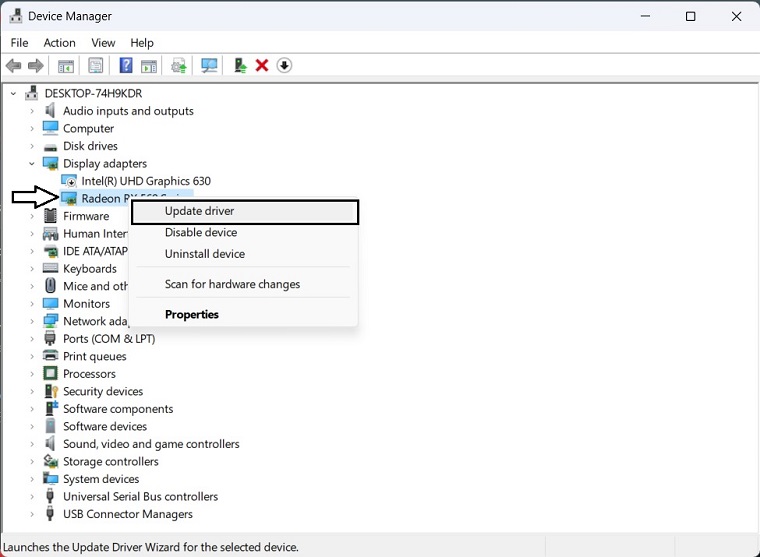
- Choose Search automatically for drivers and update the driver.
In order to update the GPU driver, NVIDIA and AMD do release game-specific updates that you can download and install on your PC. But it takes time and if you are a newbie who doesn’t have skills then you might end up downloading the wrong drivers.
So, we suggest downloading Driver Easy software to update your graphics card driver quickly and efficiently. Unlike the device manager, it can update all drivers with a single click and has a broader database for detecting the latest drivers.
6. Deactivate the Overclocking Feature
If you’re using MSI Afterburner or other GPU tweaking programs, you’re more likely to get this error message. The game engine doesn’t really support cards that are overclocked. And overclocking can be causing game instability and thus the game might crash. So to fix it, you should disable it.
7. Perform a Clean Boot
During system startup, certain apps and services may automatically launch and use a significant amount of internet connections and system resources. If your Red Dead Redemption 2 ERR_GFX_STATE Error not resolving then performing a clean boot on your computer can help identify the problem. To do so:
- Press Windows + R keys to open the Run dialog box.
- Now, type msconfig and hit Enter to open System Configuration.
- Go to the Services tab > Enable the Hide all Microsoft services checkbox.

- Click on Disable all > Click on Apply and then OK to save changes.
- Now, go to the Startup tab > Click on Open Task Manager.
- The Task Manager interface will open. Here go to the Startup tab.
- Then click on the particular task which has a higher startup impact.
- Once selected, click on Disable to turn them off from the startup process.
- Do the same steps for each program that has a higher startup impact.
- Once done, make sure to restart your computer to apply changes.
8. Reinstalling Red Dead Redemption 2
We hope that the fixes shown above helped you solve the ERR_GFX_STATE error in Red Dead Redemption 2. In case they didn’t then reinstalling the game is a good way to fix the game. Make sure to uninstall Red Dead Redemption 2 from whichever platform you’ve bought it on (Steam, Epic Games, or Rockstar Games Launcher) before you attempt a reinstall. Also, remember to delete the Red Dead Redemption 2 folder from within Documents > Rockstar Games.





