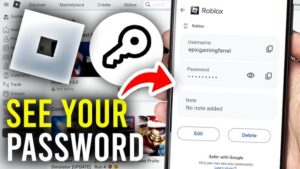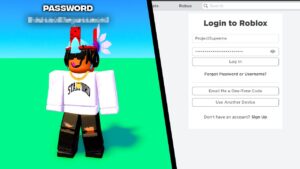Does Avast cause internet connection issues on your Windows PC? Several Avast users reported that after they installed the latest version the internet connection problem started. Mostly the avast premium users are dealing with this problem.
They further reported that restring the PC or disabling the firewall momentarily resolves the Avast internet connection issue. That way their system security is more likely to be harmed because Avast has been stopped from running.
If you are also dealing with internet connectivity issues while using Avast then her ewe has explained easy troubleshooting tips to get rid of this issue.
Why is Avast Causing Internet Connection Issues on Windows PC?
Mostly it occurs due to misconfiguration but some other factors can also block your internet.
- When any corrupted program or threat is noticed, Avast may block the internet connection to stop the download of the virus.
- Avast Firewall Rules and Active Shields have blocked the internet.
- Avast blacklists URLs of specific websites resultantly websites have been blocked.
- Oftentimes outdated versions of Avast may be causing the internet connection.
How To Fix the Avast Causing Internet Connection Issues
Here we have provided some of the best ways that help you in resolving the internet connection issues due to Avast:
1. Turn Avast Off
This is the method you can use when you have no time to go in-depth in solving this problem. It is not recommended method, only you can use it in urgency because it is a temporary solution. When you turn off Avast your system may be attacked by a malicious site. So make sure when you turn it off, don’t forget to turn it on again.
- Firstly, launch Avast and go to the settings by clicking on the menu at the top-right of your screen.
- From the right panel, select Protect and next select the Core Shields, turn off all the shields. These shields can be turned back on automatically if you have a set time for that.
- Check the internet connection if it now working fine or not.
2. Update Avast Antivirus
To defend the system from security breaches and hacks Avast develops a firewall but when it is going to interrupt the internet connection, the Avast version may be outdated. To tackle the issue you have to update the Avast, for do this, you can follow this procedure:
- Firstly, launch Avast on your system and go to the settings by clicking on the menu at the top-right of the screen.
- Click on the general tab and then the update button.
- Then click on the check for updates, and select the update option in case updates are available.
In case, due to any reason this method did not work, you can try another method that is given below:
- From the taskbar, right-click on the Avast icon.
- Right-click on the update option by scrolling down.
- Next, select the program and click on check for updates.
- The update button will pop up if the updates are available, click on it.
3. Disable HTTP Scanning in Web Shield
HTTP Scanning scans your system to detect malware that reaches your system by the HTTPS traffic, HTTP Scanning comes under the group of tools of Web Shield.
Avast becomes less detective on blacklisting threats by disabling HTTP Scanning, but don’t forget to turn on it again. Follow these steps to disable HTTP Scanning:
- Firstly, launch Avast and go to the settings by clicking on the menu at the top-right of your screen.
- From the right panel, select Protect and next select the Core Shields option.
- Locate Configure shield settings by scrolling down then from the tabs on the top, choose Web Shield.
- Then uncheck Enable HTTPS Scanning option.
- Check the internet by opening any website whether the issue is resolved or not.
4. Add URLs To the Exception List
If a website that you are sure, is safe but is being detected as harmful by Avast, you can add it to a list of URLs exempted from scanning.
If you are sure about a website, it is secure but only Avast has detected it as harmful or as a threat, and it seems an internet issue to you. Thus, add its URL in the exception list so Avast will ignore it in detection. Follow these steps to add a URL to the exception list:
- First of all, copy the URL of your desired website that has been blocked. The URL is the text in the address bar of your browser.
- Open Avast and go to Settings by clicking on the Menu at the top-right of your screen.
- Next, select the General tab then click on Exceptions.
- Then choose Add exception option and paste that copied URL then open and click on Add exception.
- Finally, try opening that website again and check whether it is accessible or not.
5. Lost connection with 192.168.1.1
The connection to 192.168.1.1 can be disconnected by Avast. Though theoretically, you would not lose the connection because your local network IP will be 192.168.1.1 which is utilized by both routers and modems. The cause of your connection loss issue is a function of your home network security system. Since the most recent version, this feature has been referred to as WIFI Inspector. Your router is scanned for flaws and default passwords.
Instead of installing the component to address the Avast unidentified networking issue, perform a custom installation. You can also take the component out of the Avast settings and check.
6. Avast Interrupting Internet Connection
Internet connection will be interrupted if Avast blocks DNS traffic. To resolve this issue, you have to find out which Shield is blocking the internet connection. This is the process you can follow:
- Firstly, launch Avast and go to the settings by clicking on the menu at the top-right of your screen.
- From the right panel, select Protect and next select the Core Shields option to disable the shields one at a time.
- Confirm which Shield needs to be disabled before DNS requests are made.
7. Download Avast Free Version
As It is mentioned before that Avast users who are using the paid version are facing this problem more frequently because its Free version not having a firewall.
So download Avast free version as it has fewer chances to face internet blocking problems. But don’t worry it has an internet shield that prevents your system from malicious sites.
8. Do a Clean Format.
On a tech forum, according to an Avast user, he has solved the issue by doing a clean format.
He reported that firstly he updated the Wi-Fi drivers and when it did not work then he changed TCP/IPv4 settings, that worked for a moment but again he got “unidentified networks” or “limited access” messages. But finally, when he performed a clean format system the issue is resolved.
9. Reinstall Avast
If none of the above solutions helped you in solving your issue then You should reinstall Avast.
- First of all, download Avast Uninstall Utility and install.
- Then click on Yes, when prompted, it will start the PC in Windows Safe Mode.
- Make sure that it appropriately finds the Avast installation location then click on Uninstall and then Restart your PC.
- Next, delete avastclear.exe.
- After the uninstallation, go to avast.com and download the Avast program.
- Install it and restart your PC to complete the installation.
10. Contact Avast Customer Support
Unfortunately, if trying all of the above methods did not give you success in fixing the Avast causing the internet connection issue then the last thing is to contact the Avast customer forum. Explain your issue there and inform them about the methods you try before contacting them.