Adding text to videos has become a popular method in video editing for purposes such as demonstration, elaboration, captioning, subtitling, and commentary. Fortunately, with the increasing availability of video editing apps, this process has become much simpler nowadays.
The mobile version of CapCut boasts more features in comparison to its PC version, including a variety of templates, green screen support, noise reduction, velocity editing, Blur Background, reversing a video, and more.
In this guide, we have explained to you how to add & animate the text and customize text styles, effects, and bubbles. So, let’s begin.
How to Add Text in Capcut on PC & Mobile?
The process to add text in Capcut on PC & Mobile is almost the same. Simply follow the below steps.
On Mobile:
1. Create a New Project in CapCut
Launch the CapCut app on your device, and hit the New Project button to create a new video editing project, or open an existing one.
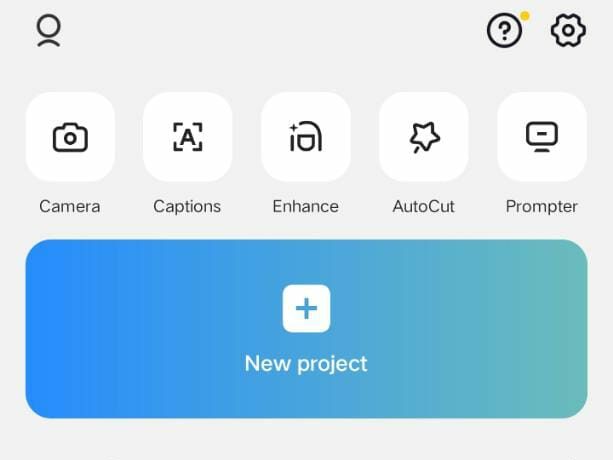
2. Import the Video
Then import the video you intend to add text to from your gallery to CapCut.
3. Go to the Text Feature
With no clip selected, hit the lower Text button from the main workplace to enter the CapCut text-adding screen.

4. Add Text to the Video in CapCut
From the text adding a screen, hit the Add text button. Type in the desired text from the upper box, and define the font type from different countries. Moreover, you can also change the text language to many other others language like Arabic, Urdu, Chinese, and many more.

5. Animate the Added text
From where we are, go to the Animation category, and dozens of animation effects are available there. Select a preferred animation, and tap the checkmark to the right to add to the selected text.

6. Customize Text Styles, Effects, and Bubbles
As shown in the provided categories, there are additional options for customization, including text styles, effects, and bubbles, with a wealth of captivating choices for you to discover. By customizing the texts you can add glowing text in Capcut.

On PC:
To enter the text in Cacput on PC, just follow the below steps.
- Create a New Project in CapCut: Launch the Capcut on your PC, and starts a new project.
- Import the Video: Now, import the video from your files.
- Go to the Text Feature: Go to the text feature and add text to your video. In this feature, you can also see many other options i.e effects, add templates, auto-captions, and many more. So, you can do anything to your video according to your likening.






