Origin is Electronic Arts’ game launcher/downloader but unlike other apps like Steam/Epic Games Launcher, Origin can run into a lot of problems. Slow Download Speed On Origin is a major problem many users face. Users have reported that they are experiencing slower download speeds on EA Desktop App. Download speeds are half or even lower than what they get on other game-downloading software.
Note: EA is replacing the Origin app with their new EA Desktop App for Windows PC.
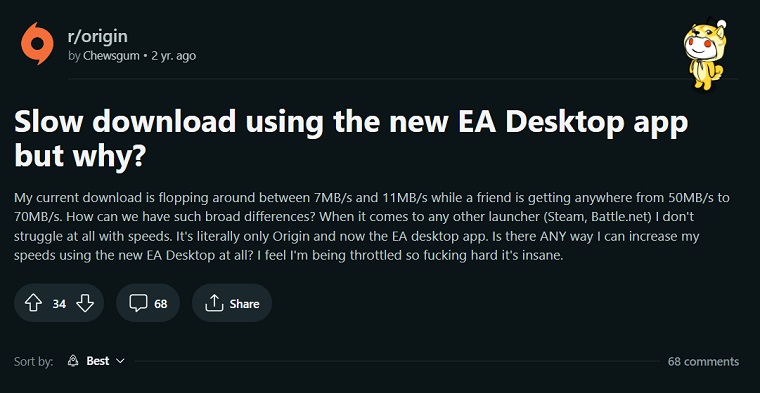
What Causes Origin Slow Download Speed?
There can be many reasons you’re facing slower download speeds in Origin or EA App. It could be a problem on EA’s end or there may be an issue with your internet connection. EA has very few servers over the world so it could just be that these servers are overloaded.
Before you try out the fixes we recommend checking a few things. Firstly, Restart The Router and ONT (If you have one) device as it can fix reduced download speeds on Origin/EA App.
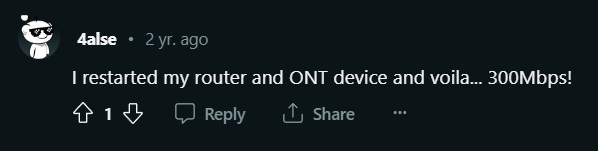
We also recommend using a LAN (Ethernet) Cable if you’re on a PC. If you’re on WiFi and for some reason can’t switch to a LAN connection then switch to 5GHz mode, if your router supports it. It will result in better connectivity, higher stability, and improved download speeds. If these basic solutions haven’t fixed the slow download speeds for you then proceed to the advanced fixes given below.
How to Fix Origin Slow Download Speed
In case the EA download speed is down to 0 or it continuously fluctuates then follow the below-mentioned solution to increase the speed.
1. Run Origin As Admin
Granting Origin admin permissions can fix the Slow Download Speeds on the Origin and EA Desktop App. Right-click on the Origin and click Run as Administrator. See if the problem is fixed and if it is then follow the instructions below to apply permanent admin privileges to Origin/EA App.
- Right Click on the Origin shortcut or Origin’s main executable and click Properties.
- Go to the Compatibility tab.
- Put a check next to “Run this program as an administrator”.

2. Use EA Desktop App Instead
EA has released the EA Desktop App as a replacement for Origin. You can download that and try it out as a way to avoid the Slow Download Speed in Origin problem. Some users have reported that they face the same Slow Download Speed in EA App too but it is worth a shot to try it out.
3. Perform a Clean Boot
During system startup, certain apps and services may automatically launch and use a significant amount of internet connections and system resources. Performing a clean boot can fix the slower download speeds on Origin problem. It will disable these services from running and consuming your bandwidth. To do so:
- Press Windows + R keys to open the Run dialog box.
- Now, type msconfig and hit Enter to open System Configuration.
- Go to the Services tab > Enable the Hide all Microsoft services checkbox.

- Click on Disable all > Click on Apply and then OK to save changes.
- Now, go to the Startup tab > Click on Open Task Manager.
- The Task Manager interface will open. Here go to the Startup tab.
- Then click on the particular task which has a higher startup impact.
- Once selected, click on Disable to turn them off from the startup process.
- Do the same steps for each program that has a higher startup impact.
- Once done, make sure to restart your computer to apply changes.
4. Start Origin/EA Desktop App In R&D Mode
Running the Origin/EA App in Research and Development Mode is another fix for the slow download speeds issue. Multiple users have confirmed that R&D mode has permanently fixed this problem for them.
What we are essentially doing is telling the Origin/EA App to use Point B for downloading the game instead of the automatically assigned Point A. EA has stated that apply this fix at your own risk as it might cause issues in the future but so far nothing has been reported on it so it’s safe.

For Origin Users:
- Exit all instances of Origin from Task Manager.
- Right-click on Desktop and create a new Text Document.
- Open it and add the following lines. See the picture to have an exact idea of how to add the lines of code.
[connection]
EnvironmentName=production
[Feature]
CdnOverride=akamai

- Click on File then on Save As and name it EACore.ini. Then press Save.

- Start Origin again and click on Yes in the new pop-up.

For EA App Users:
- Follow the path “Local Disk (C:) > Program Files > Electronic Arts > EA Desktop > EA Desktop > legacyPM”
- Open the file “EACore_App.ini”.
- Add the command lines as shown below.
- EnvironmentName=production
- CdnOverride=akamai

- Restart EA Desktop App as Admin and your problem should be fixed.
5. Update Network Adapter Drivers
There’s a small chance updating your Network Adapter Drivers can help you get max download speeds in Origin. To do so manually is a difficult process so we suggest Driver Easy. It automates the whole driver updating process and reduces the work needed to be done on your end to one simple click.
Download and install Driver Easy. Then run it to see if you have any updates available. If there’s an update for the Network Adapter Drivers then install it and restart the PC. Once restarted run Origin or EA App again to see if the problem is fixed.
6. Use A VPN
Multiple sources have said that using a VPN fixed their slow download rate in Origin and EA App. It does that by changing the routing through which your internet accesses the download servers. Essentially giving you a whole new internet identity.
Simply download any premium VPN and run it in the background before starting Origin or EA Desktop App. We recommend NordVPN from the paid VPNs but if you’re not willing to pay for a VPN then we recommend using a free VPN like Hotspot Shield.

7. Change DNS Server
Changing the DNS server address to Google’s DNS Server Address should also fix the fluctuating download speeds in Origin or EA App while improving the stability of your internet connection. Many users reported improved download speeds after changing the DNS Server to Google’s DNS Server.

To do so follow these steps:
- Open Control Panel.
- Open Network and Sharing Centre.
- Click on your current active connection.
- Open Properties.
- From the scroll-down menu double-click Internet Protocol Version 4 (TCP/IPV4).
- Select the “Use the following DNS server addresses:”
- In the “Preferred DNS Server:” enter 8.8.8.8
- In the “Alternate DNS Server:” enter 8.8.4.4
Note: If you already have DNS changed then try reseting it to the default settings and see if that fixes the problem.
8. Clearing Origin Cache
Clearing Origin’s cache can solve Origin’s slow download speeds as it resets the settings saved by Origin. You can do this easily by following the steps below.
- Open Run and type in %Appdata%.

- Once inside the Roaming folder find and delete the Origin folder.
- Go back into the AppData folder and enter the Local folder.
- Once inside the Local folder find and delete the Origin folder here too.
9. Reinstall Origin
You can always try reinstalling Origin to fix the slow download speeds. Uninstall it through the Add or Remove Programs menu and proceed to reinstall it. There is a small chance that you’re problem might not be fixed but if nothing else is working then this is the only option left.
Note: Any pre-installed games inside the Origin install Directory might get deleted upon uninstall.





